Eclipse Search & Find basics for CFEclipse/CFBuilder
I use the Eclipse search and find capabilities quite a bit during the day. If you are using CFEclipse or CFBuilder the Eclipse basics should be the same. Eclipse documentation is a great resource and should be looked at when using CFBuilder or CFEclipse. I will talk about the differences between...Published on
I use the Eclipse search and find capabilities quite a bit during the day. If you are using CFEclipse or CFBuilder the Eclipse basics should be the same. Eclipse documentation is a great resource and should be looked at when using CFBuilder or CFEclipse. I will talk about the differences between Eclipse Find and Eclipse Search.
My definitions of Find and Search
I define "find" as searching an already open document that has my focus, meaning if I click some where else outside of the editor tab like the Navigator view, I won't have the option to do a find (ctrl-f). If I click back into my editor, ctrl-f is available to search the opened document. I define "search" as searching resources that may or not be open. I could search a folder, my whole workspace, a subset of files, or even a subset of a search results (I'll show that at the end of this post).
Eclipse Find/Replace
For simple finds, the default ctrl-f is great. I have seen some plugins enhance the find and it still does what I want which is "search" the document I am in, without a lot of thought from me. It should be simple and effective. Here is the out of the box Eclipse find: 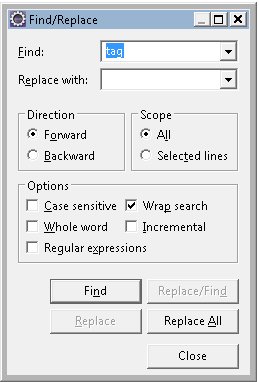
Eclipse Search
The default Eclipse search works great for me also. I usually click the flashlight icon but need to start using ctrl-h more. Here is a picture of when I open the Eclipse search page. 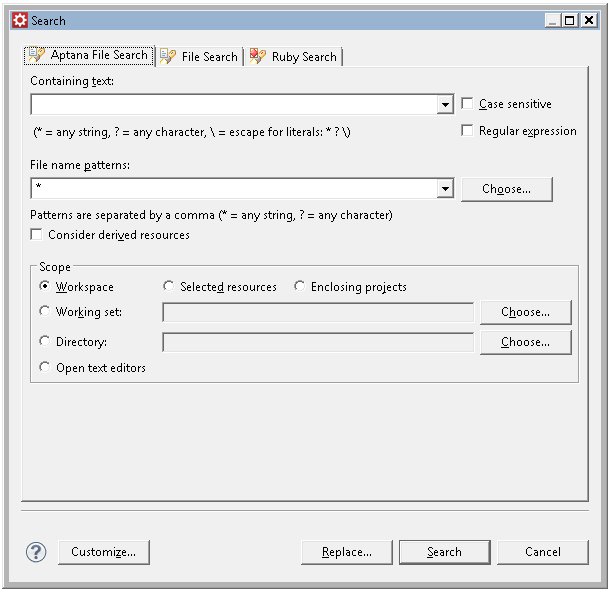
Customizing the Search page
Notice three tabs in my Search page abobe. Each tab is a specialized search. Depending on your Eclipse package and plugins, you may have more or less tabs. You can "customize" the Search page by selecting the "customize" button. Deselect a search from the Search Page Selection and the search won't appear in the search page (ctrl-h or the flashlight icon).
Search Page Selections from my RadRails installation 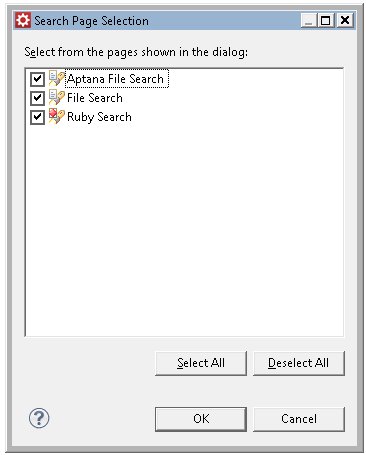 |
From my Eclipse JEE Helios Windows 32 installion 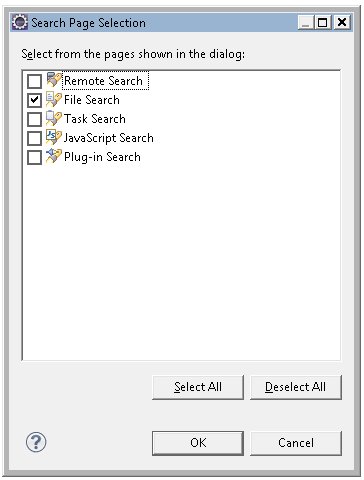 |
|---|
Search Results
Here is an example of a search using "selected resources" then using the search results for a different search. I select a folder in my Navigator view, then open the Eclipse search page (ctrl-h or the flashlight icon), and select the "File Search" tab, and entered my text, making sure "selected resources" was ticked, and finally click the "Search" button 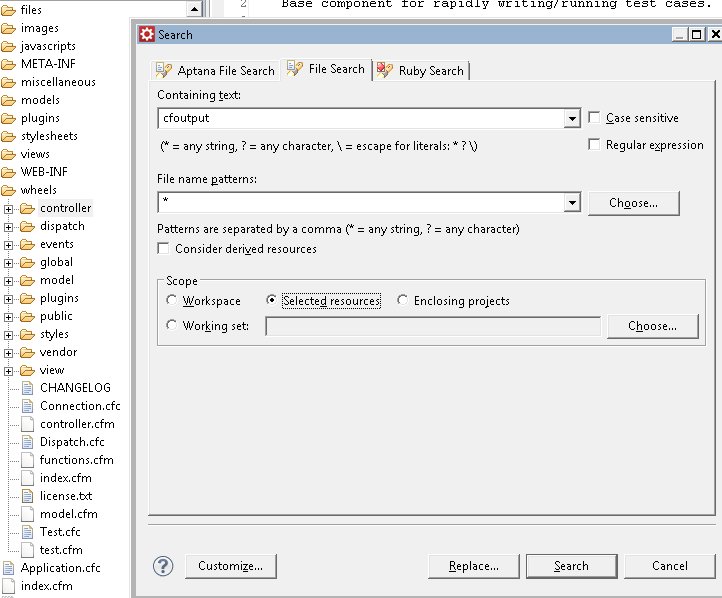
Search View
My Search page disappeared but a Search view appeared with my results. Now to search those results, I select all the results in the Search view, and re-search using ctrl-h or the flashlight icon. 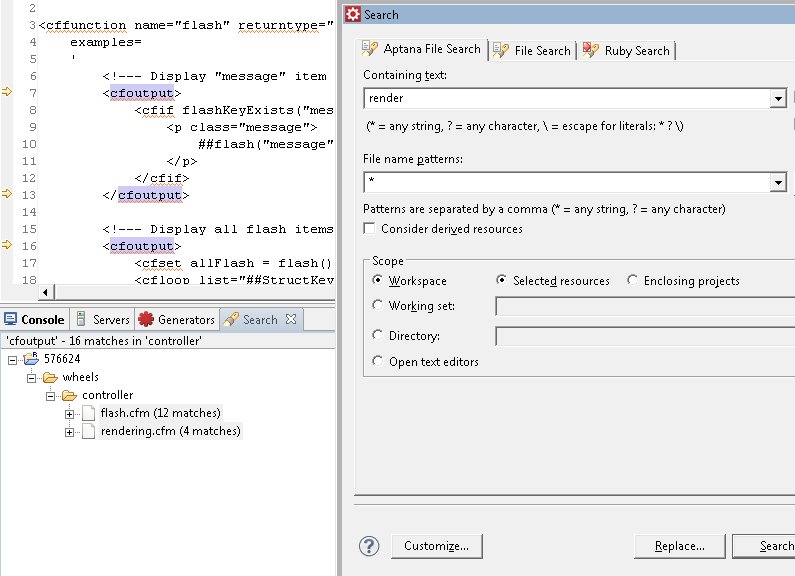 Finally I have my results from the second search of my first search.
Finally I have my results from the second search of my first search. 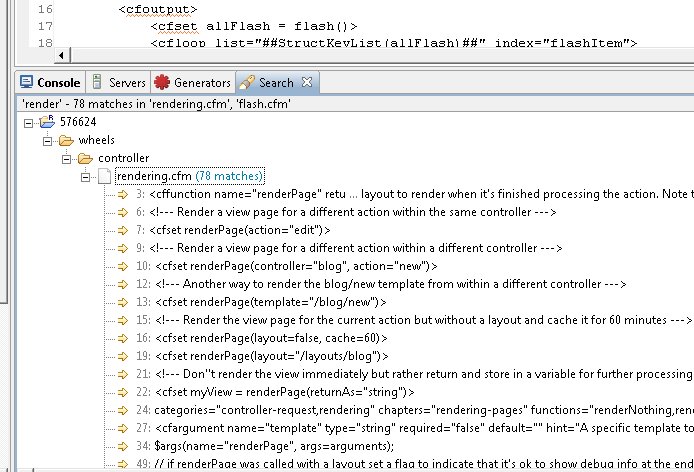
Conclusion
Please checkout all the different specialized searching Eclipse and Eclipse plugins give you. Here is a Basic tutorial under the Workspace -> Getting Started section of the Eclipse documentation. It is definately a must read for new and old Eclipse users. A sub section of the tutorial even covers the Eclipse Search in more detail. Read up and enjoy all Eclipse built-in features and the enhanced features plugins add like CFBuilder and CFEclipse.
