Setting Up a Riaforge Project with Git and GitHub (Part 4)
Riaforge recently added an input field for external source control sites and Github now recognizes ColdFusion syntax . With these two announcements, I will demonstrate how to edit your Riaforge project information for Github. I will use jTidy cfc for the example. Filling from top to bottom of the...Published on
Riaforge recently added an input field for external source control sites and Github now recognizes ColdFusion syntax. With these two announcements, I will demonstrate how to edit your Riaforge project information for Github. I will use jTidy cfc for the example. Filling from top to bottom of the Edit project page, you will proceed normally until External Project URL and External Download URL.
Example
External Project URL: http://github.com/mhenke/jtidy_cfc
External Download URL: http://github.com/mhenke/jtidy_cfc/downloads  The next field you will be concerned with is "Enable blogging?", select Yes. In the "If your project has a blog already, enter the URL here:" field put your blog or the github url you used in the "External Project URL". http://mikehenke.com In the "If your project has a blog already, enter the RSS URL here:" field put the github rss feed for your commits here. http://github.com/feeds/mhenke/commits/jtidy_cfc In the "Enable bug tracker?" field, select No. In the "If your project has a bugtracker already, enter the URL here:" field put github issue tracker for your repository. http://github.com/mhenke/jtidy_cfc/issues In the "Enable wiki?" field, select No. In the "If your project has an existing wiki, enter the URL here:" field, put the github wiki url for your repository here. http://wiki.github.com/mhenke/jtidy_cfc In the "Enable Subversion?", select No. In the "If your project has an external source control site, enter the URL here:" put your read-only github url here. git://github.com/mhenke/jtidy_cfc.git
The next field you will be concerned with is "Enable blogging?", select Yes. In the "If your project has a blog already, enter the URL here:" field put your blog or the github url you used in the "External Project URL". http://mikehenke.com In the "If your project has a blog already, enter the RSS URL here:" field put the github rss feed for your commits here. http://github.com/feeds/mhenke/commits/jtidy_cfc In the "Enable bug tracker?" field, select No. In the "If your project has a bugtracker already, enter the URL here:" field put github issue tracker for your repository. http://github.com/mhenke/jtidy_cfc/issues In the "Enable wiki?" field, select No. In the "If your project has an existing wiki, enter the URL here:" field, put the github wiki url for your repository here. http://wiki.github.com/mhenke/jtidy_cfc In the "Enable Subversion?", select No. In the "If your project has an external source control site, enter the URL here:" put your read-only github url here. git://github.com/mhenke/jtidy_cfc.git 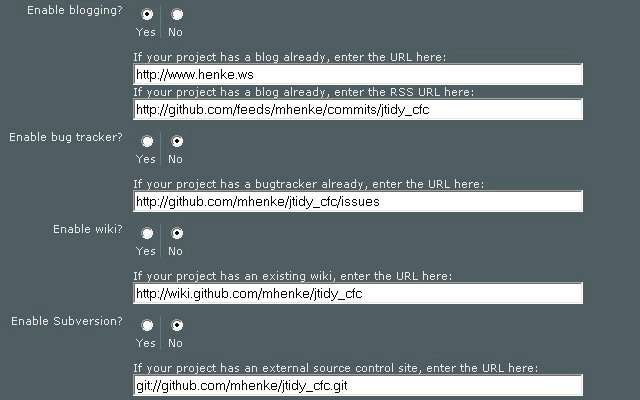 Now submit the updated information. Hopefully this helps you on using Riaforge and Github.
Now submit the updated information. Hopefully this helps you on using Riaforge and Github.
